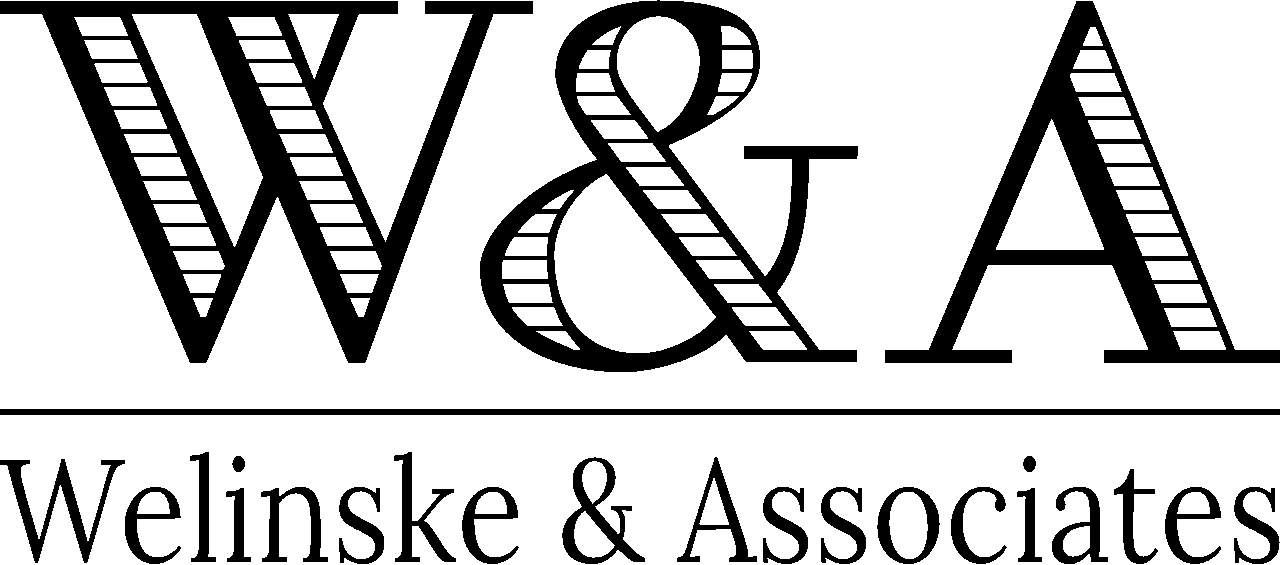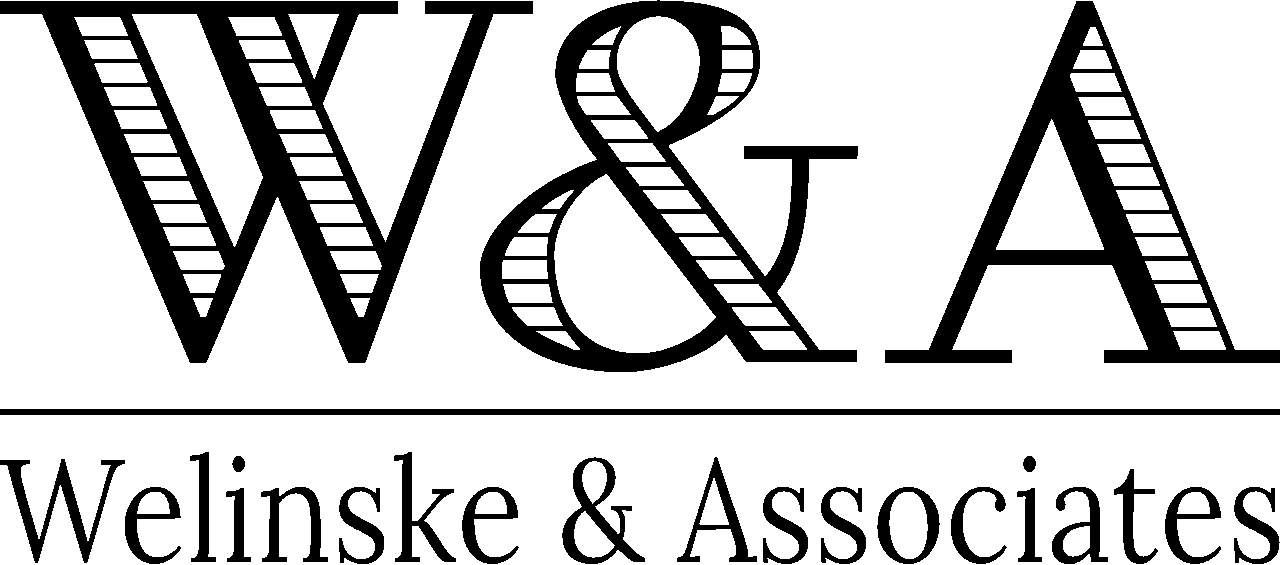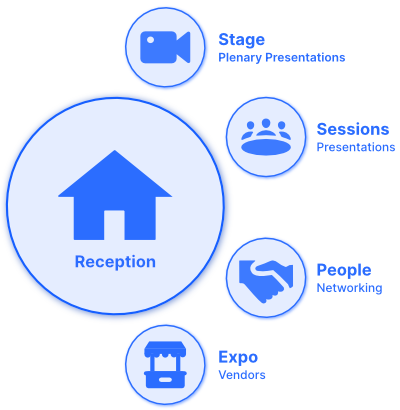The Important Stuff First
Pro Tips (for using Hopin)
- Use the latest version of Google Chrome (or Firefox) as your browser.
- Avoid Safari, Explorer, and Edge (these browsers limit platform functionality).
- Do not use a VPN (they are not compatible with Hopin).
- Run a pre-event check.
Event Recordings
- Recordings of presentations are available to all attendees during the conference (with Replay) and after the conference.
- After the conference, all attendees receive an email with a link and password to the recordings and other event materials.
Hopin Event Areas
Reception
Review the schedule, sponsors, and helpful links in Reception.
- Use “What’s happening now” when they appear in Reception to quickly navigate to live areas.
- Watch for “LIVE” and “NOW” tags to spot live action.
- Build your “My Agenda” from the schedule.
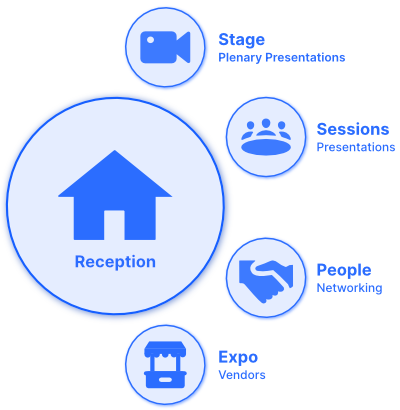
Stage
Watch Organizer messages and plenary presentations in Stage.
Sessions
Watch speaker presentations in Sessions.
- Post questions and comments for speakers in Sessions Chat.
- Join on camera during Deeper Dives discussions.
- Click “+ Add Session” to set up your own group meeting.
People
Connect with other attendees in People.
- Take part in the Virtual one-on-one (Networking) segments — 3-minute, 1:1 meetings with other attendees.
- Networking is always available, but your chances of meeting others is best during Virtual one-on-one segments.
- During a 1:1 meeting, click “Connect” to exchange contact information.
- After the event, see your new connections added to your Hopin account.
Expo
Review sponsor and vendor products and services in Expo.
- Click the video area to see a short video.
- Learn about a vendor’s product or service.
Chat tabs
Use the Chat tabs to post questions, share an idea, or promote your product or service!
- Event chat — Say “Hello!” or post a message for everyone in the conference.
- Stage chat — Post questions for feature speakers.
- Session chat — Post questions for session speakers.
- Booth chat — Post comments and questions for the vendor.
People tab
Like the People area, find and connect with other attendees.
- Send them a direct message (click their name in one of the chats or find them in the People tab).
- Watch for the red dots that appear upper right, alerting you to a new DM.
- Find a friend and start a private chat or a video call.